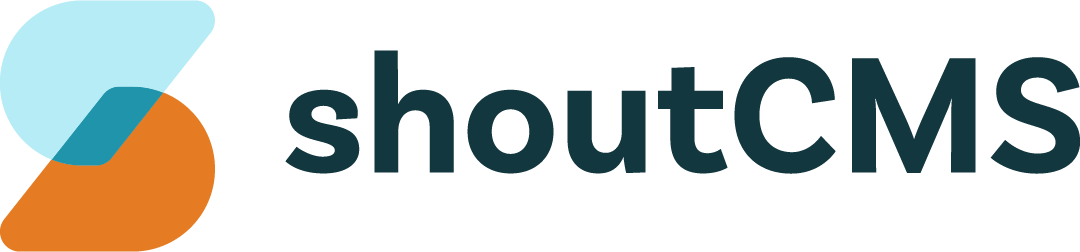Contacts Settings
To access the Contacts Settings area, click "Settings" in the top-right of the Administration Console:

What's in this article
- Contacts Welcome Email
- New Contact Notification
- Contact Profile Change Notice
- Forgot Password Email
- Alternate Contact Titles
- Contact Group Control
- Public Member Search Settings
- Administrator Roles
- Administrator Permissions
- Website Access Roles
- Company Email Accounts
- Login Methods
Contacts Welcome Email
Edit the "Contacts Welcome Email", which is sent to every new Contact that registers on your site. Contacts can sign-up several ways: They can buy a Product, complete an online Form or be added to the Contact database by a site administrator. Your site automatically sends a "welcome" message to any visitor than signs up. You can also send the message manually when you are modifying a Contact's profile.
The "From" address is the address that the email will appear to have been sent from. It does not have to be an address that you actually own, unless you want to be able to receive replies or you are concerned about SPAM filtering. To disable sending this message, leave the "From" address blank.
This message supports dynamic content through the use of Content Tags.
New Contact Notification
Edit the "New Contact Notification" email, which is sent to a given email address whenever a new Contact registers on your site. To disable sending this message, leave the "Sent to" address blank.
This message supports dynamic content through the use of Content Tags.
Contact Profile Change Notice
Edit the "Contact Profile Change Notice" email, which is sent to a given email address whenever a Contact updates their profile.
This message supports dynamic content through the use of Content Tags.
Forgot Password Email
Edit the "Forgot Password" email. This is the message that is sent to Contacts that click the "Forgot Password" link on the login page.
This message supports dynamic content through the use of Content Tags.
Alternate Contact Titles
Edit the default titles given to Alternate Contacts. The title of each Alternate Contact can also be set individually by editing their profile.
Contact Group Control
Select the Groups that permit Contacts to add and remove themselves. By default, Contacts cannot add or remove themselves from Groups.
Public Member Search Settings
Select which fields will be visible to each Group on the Public Member Search:
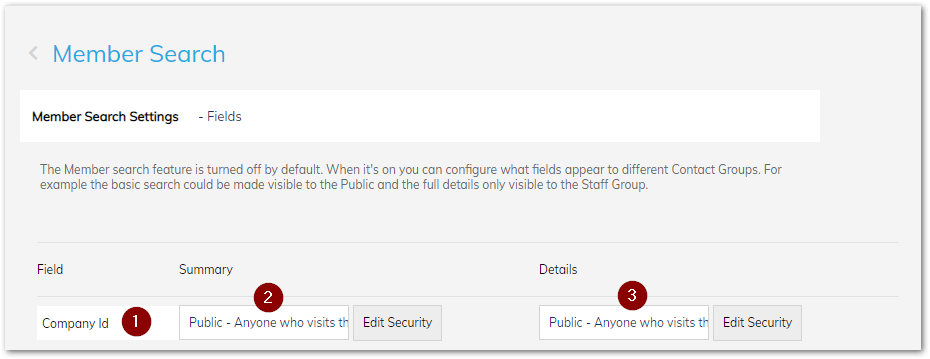
For each field (#1), select who can see it's summary (#2) and it's details (#3). In some cases, the summary and details will be the same thing.
At the bottom of this screen, you can select whether Alternate Contacts should be included in search results:
Administrator Roles
Create Administrator Roles that define which areas of the Administration Console are available to each Contact.
Administrator Permissions
Define permissions for your Administrator Roles.
Website Access Roles
Create Website Access Roles.
Company Email Accounts
Add, modify and remove email addresses from your account. You can create as many addresses as you like but will be limited to two mailboxes unless you have purchased the email add-on through your ShoutCMS hosting account. Contact our support team for more information about the email service.
Login Methods
Select the order in which to use each login processor or edit the message that is displayed on the login page. To edit the login message, click "Modify" next to the "Your Email" login method, then expand the "Description" section: