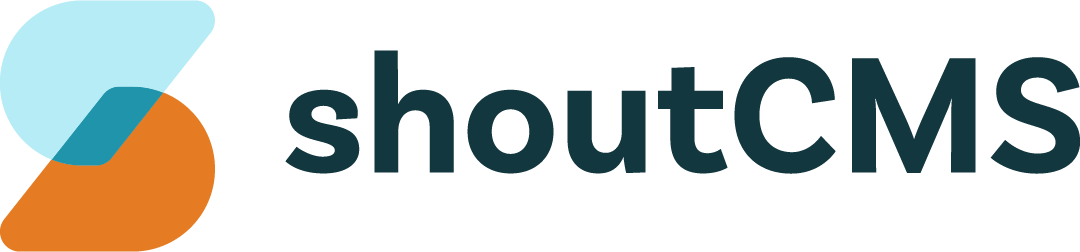Navigation & Site-Tree
What's in this article
- The Site-Tree
- The Main Navigation Menu
- Page Placement & Sorting
- Page Security
- Hidden Pages
- Other Site-Tree Actions
The Site-Tree
The Site-Tree contains all the Pages that make up your site and is used to navigate between Pages in the Administration Console. To access the Site-Tree, click on the top navigation icon titled "Website":

Before creating your first page, take note of the following elements of the Administration Console:
- Add Page: Adds a new Page to the Site-Tree.
- Add Article: Adds a new Article to a Category Group.
- Add Product: Adds a new Product to a Category Group.
- The Site-Tree: Provides an overview of your site's Pages and is used to generate the Main Navigation menu.
- Category Groups: Groups, attached to Pages, that contain Articles or Products. Refer to the "Category Groups" section of this guide for more information.
The Main Navigation Menu
The site's Main Navigation Menu is generated automatically and contains all Pages in the Site-Tree that are not hidden:

Page Placement & Sorting
Pages can be added to the tree underneath another Page or as a top-level item. To control the order of Pages:
- Hover your mouse over "Website" and choose "Page Sorting".
- In the left pane, select the appropriate sub-section of the Site-Tree.
- Drag-and-drop to change the order of the Pages, then click "Save" when done.
Page Security
In Page controls, “Security” is used to restrict the page to one or more Contact/Identifier Groups or Administrator Roles - the default “Available to Public” is accessible by anyone. Secured Pages and their related Featured Summaries are not displayed until the person logs in. See Creating a Private Page for more information on working with Page security.
Hidden Pages
Pages set to "Live" will be included in the site's Navigation Menu. Pages set to "Hidden" will not appear in the menu, but can be accessed through a link or by directly entering the Page's URL. To prevent a Page from being viewed, refer to the Page Security section above.
Warning
Hidden Pages are still indexed by search engines. In order to prevent a page from being indexed, either disallow crawling or change the Page's security settings.
Other Site-Tree Actions
Clicking on the down arrow next to an item in the tree opens a menu containing the following actions:

View
Opens the Page in view mode (they way it will appear to your site's visitors).
Quick Edit
Opens the WYSIWYG editor for the Page. Only the content of the Page can be edited in this mode. To modify the rest of the Page, such as it's Placement or Page Options, click on it's title.
Clone
Creates a new Page with the same content & options as the original.
History
Allows previous versions of the page to be restored.
Delete
Deletes the Page.