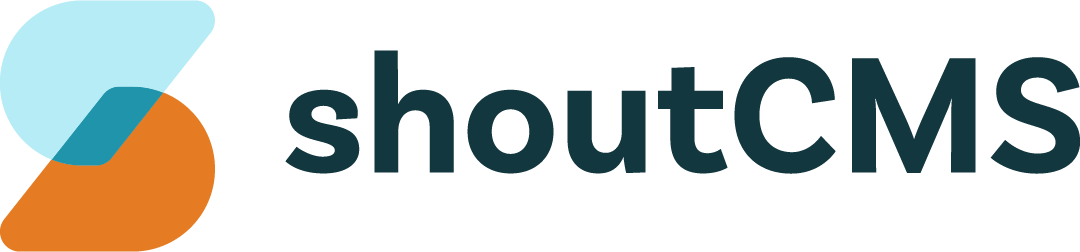Email Customization
ShoutCMS generates emails for events such as (but not limited to) new Contact registrations, Form submissions or Store purchases. The emails that are sent for these events can be customized in the Contacts Settings and Store Settings areas. This section will explain how these emails behave differently from the other content in Shout.
What's in this article
Content Tags
System-generated Emails and Mass Emails support the use of Content Tags to display dynamic content. Content Tags can be typed directly into the WYSIWYG Editor or inserted via the "Insert" menu. When the content is viewed, the tags (including the square brackets) will be replaced with the appropriate value. The available tags are listed below.
Note
Content Tags are only used in the Site Settings and Mass Email areas and will not work on regular pages. See below for information on where each type of Content Tag can be used.
Contact Tags
When editing a Mass Email message or the Contacts Welcome Email, New Contact Notification, Contact Profile Change Notice and Forgot Password Email, you can use the following tags to represent values from the Contact's profile:
- [company.name]: The name of the Contact's company.
- [company.website]: The URL of the Contact's Company's website.
- [user.name]: The Contact's full name.
- [user.first_name]: The Contact's first name.
- [user.last_name]: The Contact's last name.
- [user.memberid]: The Contact's member ID.
- [user.address]: The Contact's address.
- [user.city]: The Contact's city.
- [user.province]: The Contact's province.
- [user.country]: The Contact's country.
- [user.postalcode]: The Contact's postal code.
- [user.phone]: The Contact's phone number.
- [user.alternatephone]: The Contact's alternate phone number.
- [user.cell]: The Contact's cell phone number.
- [user.fax]: The Contact's fax number.
- [user.email]: The Contact's email address.
Transaction Tags
When editing the Invoice Header & Footer, Invoice Email, Shipping Email and Process Payment Email, you can use the following tags to represent values from the transaction or the recipient Contact's profile:
- [company.name]: The name of the recipient's company.
- [company.website]: The URL of the recipient's Company's website.
- [user.name]: The recipient's full name.
- [user.first_name]: The recipient's first name.
- [user.last_name]: The recipient's last name.
- [user.memberid]: The recipient's member ID.
- [user.address]: The recipient's address.
- [user.city]: The recipient's city.
- [user.province]: The recipient's province.
- [user.country]: The recipient's country.
- [user.postalcode]: The recipient's postal code.
- [user.phone]: The recipient's phone number.
- [user.alternatephone]: The recipient's alternate phone number.
- [user.cell]: The recipient's cell phone number.
- [user.fax]: The recipient's fax number.
- [user.email]: The recipient's email address.
- [transaction.id]: The transaction ID.
- [transaction.date]: The transaction's ordered date.
- [transaction.due_date]: The transaction's due date.
- [transaction.status]: The transaction's current status.
- Active: New transactions or transactions that are in progress.
- Recurring: Transactions that were generated from a Recurring Package.
- Backordered: Transactions that have been paid for (or approved) and awaiting are stock.
- Completed: Transactions that have been paid for and shipped.
- Cancelled: Transactions that have been deliberately cancelled.
- Failed: Transactions that could not be processed (due to a failed payment, for example).
- [transaction.type]: The transaction's current status. The possible values are:
- Working Draft: A transaction that is not ready to be sent to a customer.
- Quote: An estimate of the cost of a particular Product or service.
- Invoice: A list of Products or services provided, along with a statement of the sum due.
- Online Order: An order placed by a customer through your online Store.
- Recurred Invoice: An invoice generated by a Recurring Package.
- Recurring Package: A transaction which generates a copies of itself at pre-determined intervals. Refer to the section on Recurring Packages and Memberships for more information.
- Purchase Order: A request made to a Supplier.
- Inventory Adjustment: Increases or decreases made in inventory to account for theft, loss, breakages, and errors in the amount or number of items received.
- Shipping Statement: Used to list the items shipped as part of an order.
- [transaction.line_items]: The line items included in the transaction.
- [transaction.total_amount]: The value from the "Total" field.
- [transaction.name]: The name of the person that made the transaction (i.e. the purchaser).
- [transaction.message]: Part A of the email message when working with multi-part email messages.
- [transaction.subject]: The subject line of the shipping email. Used in part B of the email message when working with multi-part email messages.
- [transaction.actions]: Displays links to the actions available for the transaction. The possible actions (depending on the transaction) are:
- View: Takes the customer to your website where they can pay, approve, cancel, or print the transaction.
- Save as PDF: Takes the customer to your website where they will be offered a PDF copy of the transaction.
- Pay: Takes the customer directly to the checkout.
- View and/or Approve: Takes the customer to your website where they can approve a quote.
- [transaction.shipping.method]: The name ("Name Used on Website", when viewed in the Settings area) of the selected shipping method.
- [transaction.shipping.type]: The type of the selected shipping method.
- [transaction.shipping.company]: The name of the company being shipped to.
- [transaction.shipping.name]: The name of the person being shipped to.
- [transaction.shipping.address]: The address being shipped to.
- [transaction.shipping.city]: The city being shipped to.
- [transaction.shipping.province]: The province/state being shipped to.
- [transaction.shipping.country]: The country being shipped to.
- [transaction.shipping.postal_code]: The postal code being shipped to.
- [transaction.shipping.email]: The email address provided for shipping.
- [transaction.shipping.phone]: The phone number provided for shipping.
- [transaction.id]: The transaction's ID number.
Multi-Part Email Messages
The Invoice Email, Shipping Email and Process Payment Email are each divided into two sections; Part A defines the content of the message and Part B defines the layout of the message.
Part A - Default Message
Allows editing of the message that is automatically sent to customers:

- Switch between a customized message and the default.
- The subject line of the message.
- The content of the message.
Both the subject and content areas support the use of Content Tags. When the email in the above screenshot is sent to the customer, the [transaction.type] and [transaction.date] text will be replaced with the actual type and date of the transaction.
Note
When sending an email manually from an Invoice, Quote or Purchase Order, you will have the opportunity to make further changes to part A.
Part B - Layout
Allows editing of the layout of the message that is sent to customers:

- Switch between a customized layout and the default.
- The subject line of the message.
- The content of the message.
In addition to the Content Tags supported in part A, there are a few special tags to be aware of:
- [transaction.subject]: Represents the subject (#2 above) from part A.
- [transaction.message]: Represents the content (#3 above) from part A.
- [transaction.actions]: Displays links to the actions available for that transaction type. Refer to the section on Content Tags above for more information.
Warning
If you remove the [transaction.message] tag from part B, then part A will not be included in the message that is sent to the customer.
Was this article helpful?