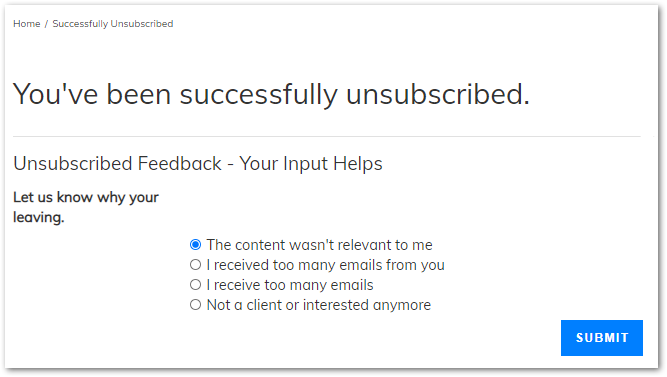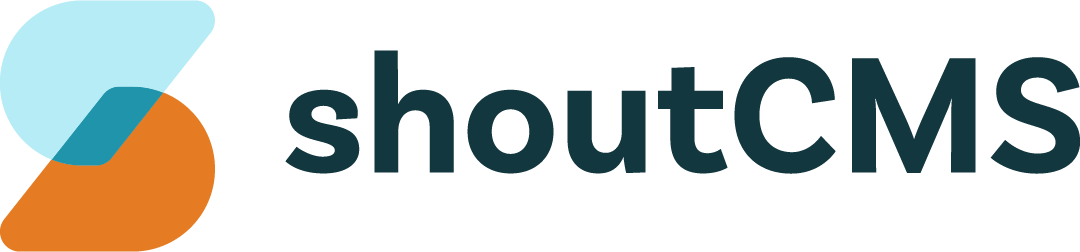Managing Subscriptions
Subscription Groups can make your Mass Email and Newsletters more effective by allowing you to target Contacts that have expressed an interest in a particular topic. They also allow your clients to unsubscribe from one type of mailing list while remaining subscribed to others. When sending a Mass Email, you will have the opportunity to select which Subscription Groups to be included.
What's in this article
Adding and Removing Subscription Groups
Subscription Groups are managed in the Mass Mail Settings area. Once you have created one or more Subscription Groups, Contacts can be added to them in several ways.
Adding and Removing Contacts from Subscription Groups
Contacts can be added an removed from Subscriptions by Site Administrators via the Administration Console and can update their own preferences any time by editing their Account Profile. New Contacts signing up using a Contact Registration Form will also have the option of selecting their subscriptions. Finally, each Mass Email that is sent includes an "unsubscribe" link, directing users to a page where they will be automatically unsubscribed from the applicable Group.
From the Administration Console
A Contact's Subscription Memberships can be modified by clicking "Edit" on the Contact Profile Screen.
From the "My Account" Page
After logging in, Contacts can modify their own Subscription preferences on the "Edit my Profile" page:
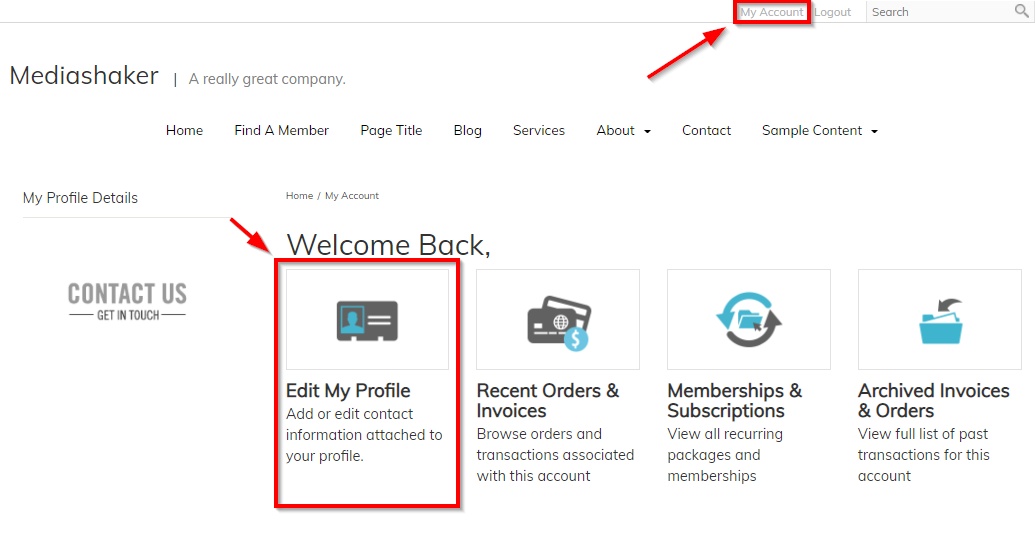
From the Registration Page
When submitting a Contact Registration Form, Contacts have the option of which Groups to Subscribe to.
From the Unsubscribe Link
Every Mass Email includes a link to the unsubscribe page, where a Contact will be automatically unsubscribed from the applicable Group. They will also have the opportunity to submit a Form describing why they chose to unsubscribe: