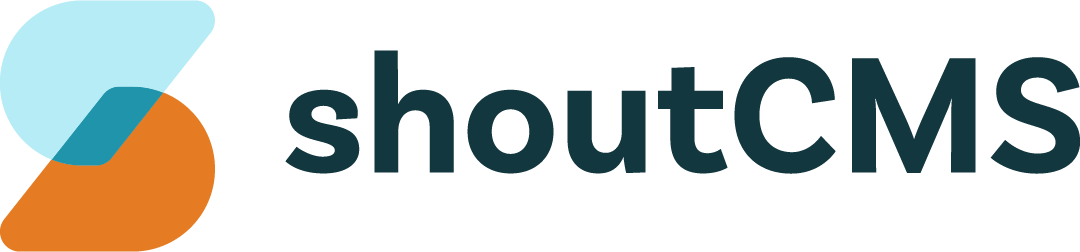Creating a Form
Forms consist of a collection of fields, notification addresses, and a "Thank you" message.
What's in this article
Creating a Basic Form
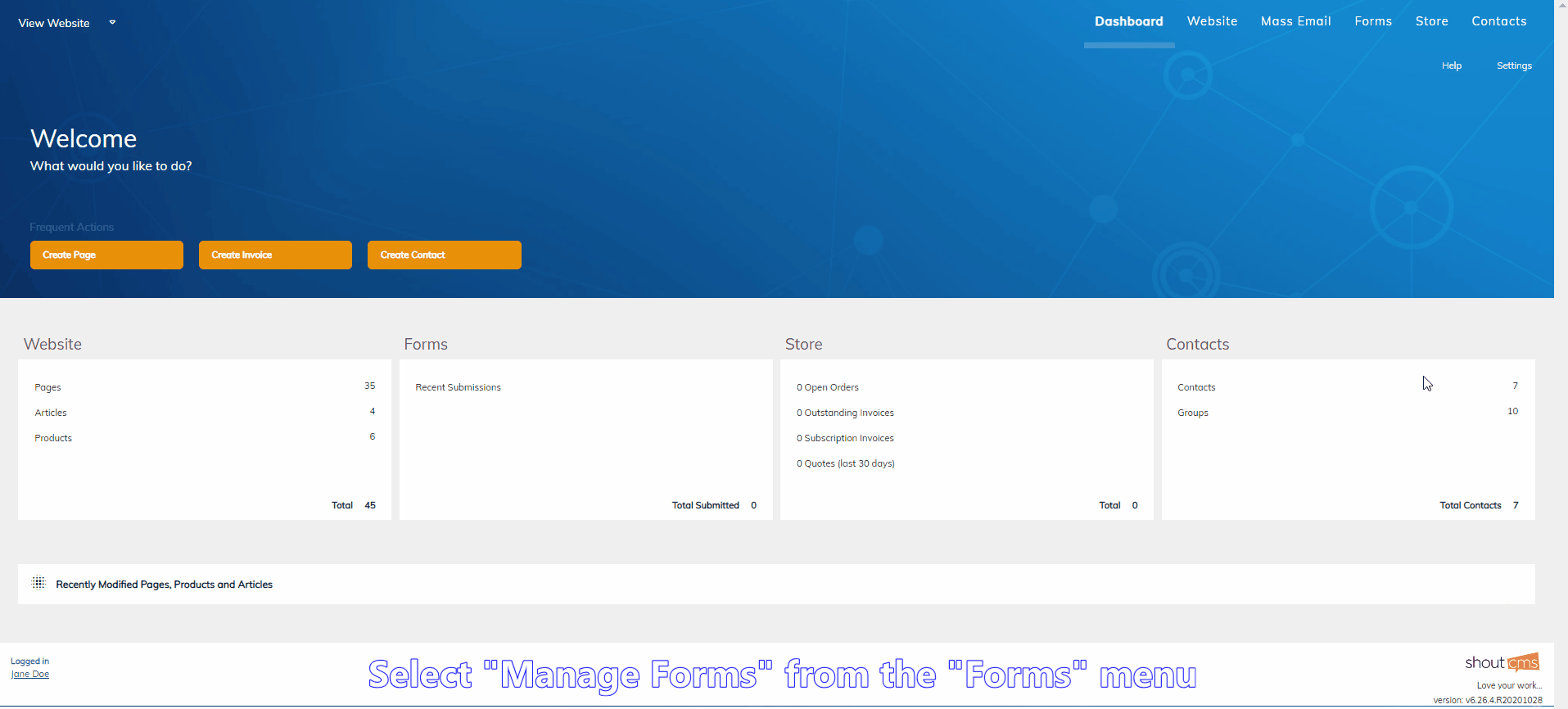
- In the Administration Console, hover your mouse over the top navigation icon titled "Forms", then click "Manage Forms".
- Click "Add Form".
- Enter a title. This will be used to identify the Form and it's Submissions.
- Add and remove fields as necessary, or click "+" to modify them. A description of each type of field is below.
- Drag and drop fields to change their order.
- Configure the "Thank You" message that will be displayed after a user submits the Form.
- Enter the email addresses that will receive a notification when this Form is submitted. Add or remove rows as necessary.
- Click "Save" to save your changes without leaving, or "Save and go to Forms" to go back to the Manage Forms screen.
Tip
Instead of clicking "Add Form" on step #2, click "Clone" next to any existing Form to create a copy of it.
Field Types
The following fields can be added to Forms:
- Short Text Box: A text box that allows a single line of text.
- Long Text Box: A text box that allows multiple lines of text.
- Multiple Choice Drop Down: A drop down list that allows one option to be selected at a time.
- Single Choice Drop Down: A drop down list that allows multiple options to be selected simultaneously.
- Radio Button List: A collection of radio buttons that allows only one to be selected at a time.
- Checkbox List: A collection of checkboxes that allows multiple options to be selected simultaneously.
- Date: Allows the user to select a month, day and year.
- Captcha: Requires the user to perform an action to prove they are Human. Use this if you are receiving unwanted submissions.
- Content Block/Separator: A section of HTML content that can be edited with the WYSIWYG Editor.
- Contact Registration Fieldset: Allows the user to add themselves to your Contacts database. Refer to the "Creating a Registration Form" section of this guide for more information.
- File Upload: Allows the user to include a file with their Submission. For security reasons, only certain file types are allowed.
Adding a Form to a Page
Once a Form has been created, you can append it to a Page or Article on the Page Options tab.
Was this article helpful?