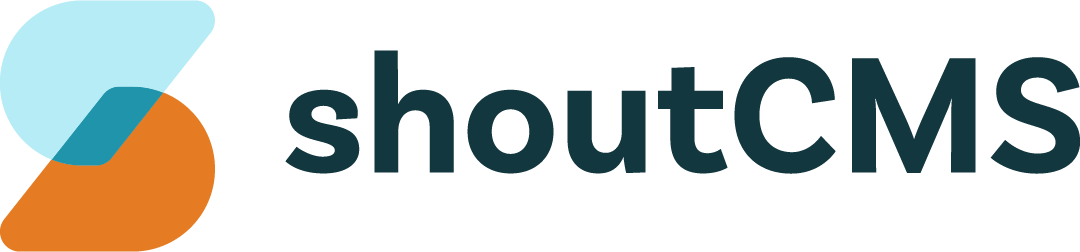Managing Form Submissions
After a Form has been submitted, a "Form Submission" record will be created and, if appropriately configured, an email notification will be sent to the Site Administrator(s). Form Submissions can be reviewed in the Administration Console on the "Search Form Submissions" screen.
Reviewing Submissions in the Administration Console
Form submissions are managed through the "Search Form Submissions" screen. In the Administration Console, hover your mouse over the top navigation icon titled "Forms", then click "Submissions":
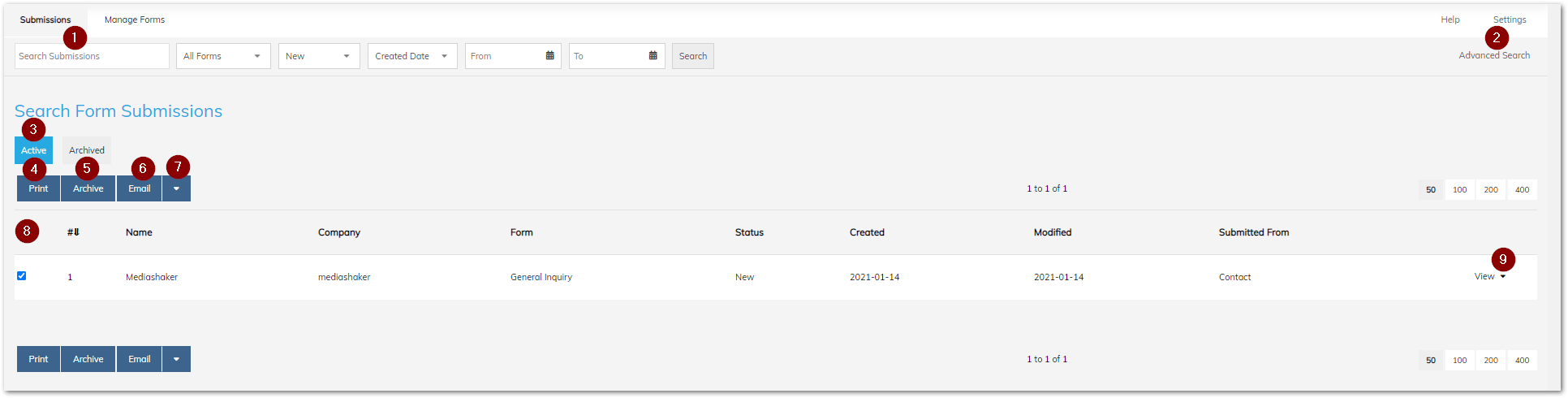
- Search: Find a Submission based on it's contents, the Form it came from, or a date such as it's created date.
- Advanced Search: Provides additional options for searching and allows exporting of search results.
- Active/Archived: Switch between Active and Archived Submissions. The search can also be configured to filter between Active and Archived records.
- Print: Print the selected Submissions.
- Archive: Archive the selected Submissions.
- Email: Email a copy of the selected Submissions to someone.
- Actions Menu: Export or change the status of the selected Submissions.
- Column Headers: Sort the Submissions by the following fields:
- Name: The name of the Contact that submitted the Form. If the user was not logged in at the time, the value will be "N/A".
- Company: The company of the Contact that submitted the Form.
- Form: The name of the Form where the Submission was made.
- Status: The current status of the Submission.
- Created: The date the Submission occured.
- Modified: The date the Submission was last modified.
- Submitted From: The Page where the Submission was made.
- View/Actions Menu: View the submission details or perform the actions listed above.
Click "View" next to a particular submission, or click on it's Form Name, to display it's details. When you are finished working with the Submission, you may want to archive it (using the Actions Menu) so that it does not continue appearing in this list. Archived Submissions can be viewed by clicking on the "Archived" shortcut (#3 above).