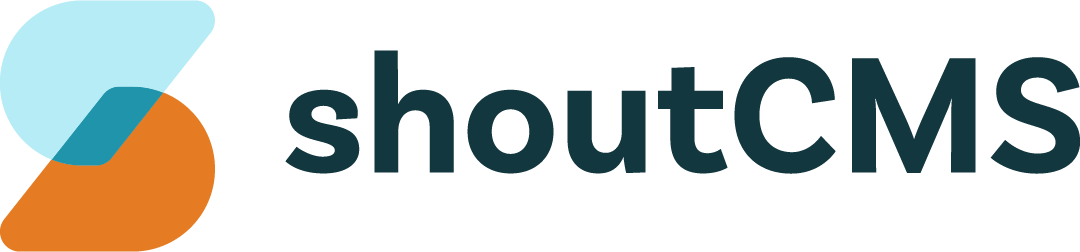Invoicing & Transactions
Site administrators can create Transactions using the Administration Console. Certain types of transactions can also be created by your customers through the online store.
Before working with Transactions, it would help to configure your online store and create at least one Product.
What's in this article
- Creating a Transaction using the Store Checkout
- Creating a Transaction using the Administration Console
Creating a Transaction using the Store Checkout
Transactions are created automatically whenever Products are purchased from your online store. Refer to the section on Purchasing a Product for more information.
Creating a Transaction using the Administration Console
- From the Administration Console, click the top navigation icon titled "Store".
- Hover over the "Create" button and select the appropriate type of Transaction.
- This is the Create Transaction screen:
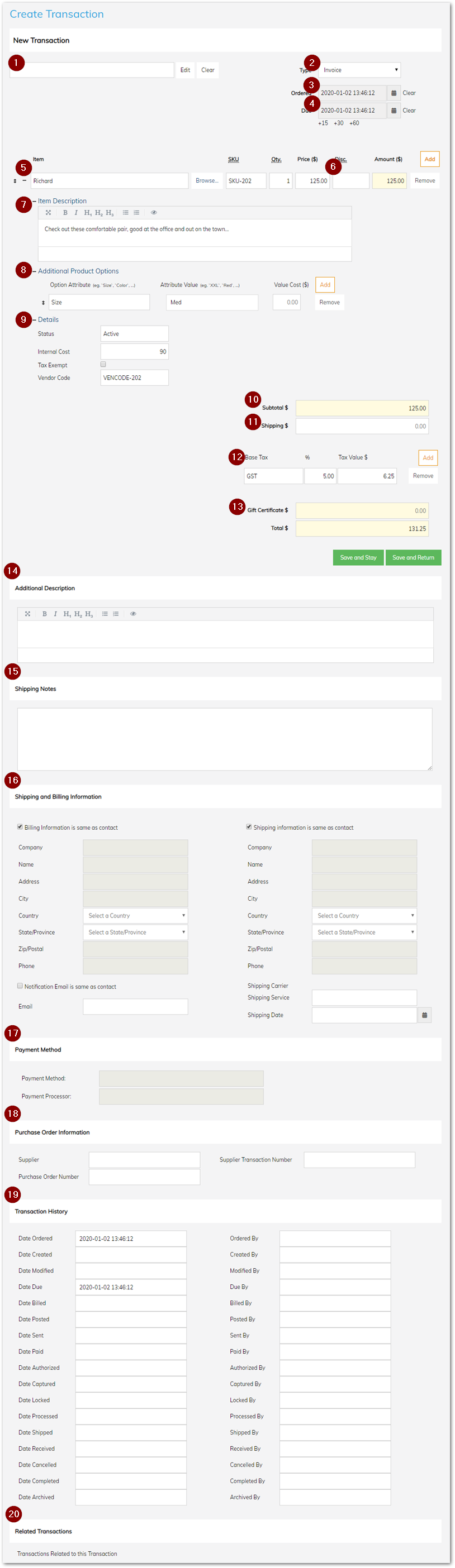
Note
All types of Transaction contain the same fields, except for Subscription Packages which also store details of their payment schedule.
- Contact: (Optional) The Contact associated with this Transaction.
- Transaction Type: The type of Transaction being created.
- Date Ordered: The date that this product or service was first requested by the customer.
- Date Due: The date that the payment for this transaction is due.
- Line Item: Each Transaction should contain at least one line item.
- Details of each item can be typed manually, or click "Browse" to select a Product from your online store.
- SKU and Discount are optional.
- Click "Add" to create additional line items.
- Discount: (Optional) Click to apply a Sale or Promotion to the line item.
- Item Description: (Optional) A detailed description of the line item. Rich text formatting is supported.
- Additional Product Options: (Optional) The Product Options that apply to the line item. Options can affect the price of the item.
- Additional Item Details: (Optional) Allows tracking of internal costs, vendor codes, and for tax-exempt items.
- Subtotal: (Read Only) The Transaction subtotal, before shipping costs taxes, or discounts are applied.
- Shipping Cost: The total cost of shipping the items in the Transaction.
- Tax: The taxes applied to the Transaction. Click "Add" to create additional taxes.
- Discounts Applied: (Read Only) The amount of any Sales or Promotions being applied to the Transaction.
- Additional Description: (Optional) Notes that apply to the overall Transaction.
- Shipping Notes: (Optional) Notes related to the shipping of items in the Transaction, such as special shipping instructions.
- Shipping and Billing Information: (Optional) Details related to the person purchasing or receiving the items in the Transaction, if different from the Contact associated with the Transaction (see #1 above).
- Payment Method: (Read Only) Details returned by the Payment Processor when the Transaction was processed.
- Purchase Order Information: (Optional) Details of related purchase orders can be stored here.
- Transaction History: (Read Only) The dates/times that various events related to this Transaction occurred.
- Related Transactions: (Read Only) Other Transactions that are related to this Transaction will be listed here.
Once you have entered the details of the Transaction, click "Save and Stay" to continue editing the existing Transaction, or "Save and Return" to return to the previous screen.