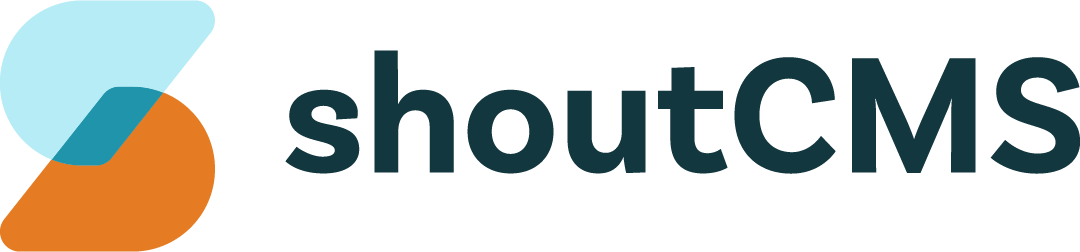Shipping Methods & Carriers
A Shipping Carrier is a third-party company that transports goods and provides quotes for shipping fees automatically through their online service. In order for your store to calculate shipping fees automatically during Checkout, at least one Shipping Carrier must be activated.
Tip
You do not have to configure a Shipping Carrier if you plan to calculate shipping fees as a flat-rate or a percentage of the Order total. Instead, use an advanced Shipping Method. Skip to the section on Activating an Advanced Shipping Method for more information.
What's in this article
- Selecting a Shipping Carrier
- Activating a Shipping Method
- Ensuring Accurate Shipping Rate Calculations
- Activating an Advanced Shipping Method
- Shipping Cost Overrides
Selecting a Shipping Carrier
The first step to enabling shipping on your site is to establish an account with one or more of the supported providers:
| Service Provider | Website |
|---|---|
| Complete Shipping (SMARTT Shipping) | https://completeshipping.ca/shipping-freight/css-smartt-shipping/ |
| Canada Post | https://www.canadapost.ca/cpotools/apps/drc/home?execution=e1s1 |
| FedEx | https://smallbusiness.fedex.com/ecommerce |
| Purolator | http://www.purolator.com/en/ship-track/solutions/ecommerce/index.page |
| UPS | https://www.ups.com/ca/en/services/e-commerce.page |
We suggest carefully reviewing each provider to decide which one is best for your store. Each will have their own policies, fees, shipping rates, etc.
Note
It is possible to have more than one Shipping Carrier active at the same time.
Activating a Shipping Method
Once you have setup an account with one of the supported providers you can activate that Shipping Method on your site. To access the Shipping Carriers, from the Administration Console, click on "Settings" then on "Shipping Methods":
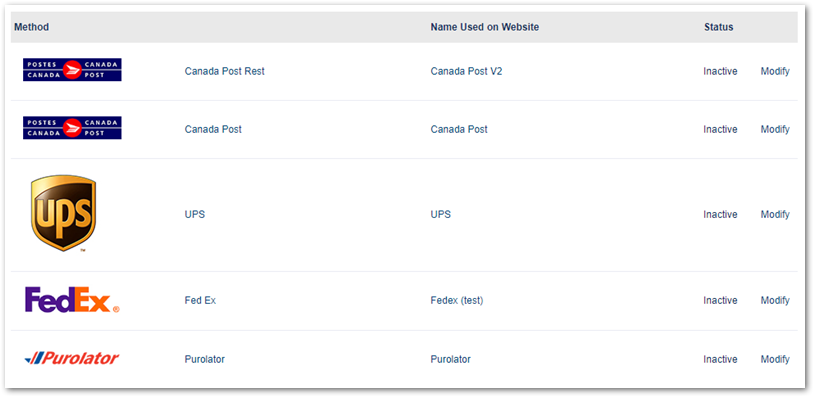
Click "Modify" next to the appropriate Carrier to activate it, then add your account information (merchant ID, user ID, password, etc.) and change the name if appropriate. The information required will be different, depending on which provider you are using:
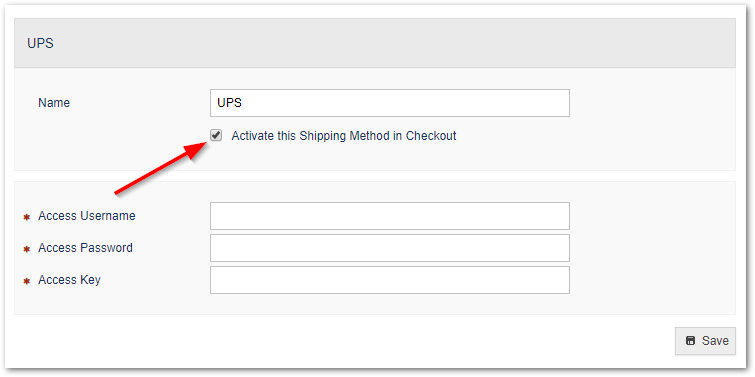
Click "Save" after activating the Shipping Carrier and adding your account information. Your customers will be able to select from any of the active Carriers during Checkout and have the shipping cost added automatically to their order.
Warning
Although shipping fees are automatically calculated by your Shipping Carrier, you must schedule the pickup of the merchandise yourself.
Ensuring Accurate Shipping Rate Calculations
Shipping Carriers calculate their fees based on several factors:
- The type of service selected (Standard, Expedited, Xpresspost, etc). Shipping Fees will increase with higher levels of service.
- The location being shipped from/to. This is determined by the postal code of the customer (provided during Checkout) and your business (as defined in the General Settings area). If your business ships from more than one location, the additional addresses can be defined as Shipping Points in the Store Settings area.
- The size/weight of the item being shipped. This depends on the dimensions defined for each Product on it's Product Options tab.
- The size of the box that the item is being shipped in. Carriers will normally select the smallest box that can hold the Product being shipped. In cases where the Carrier is providing the box, they will know which sizes are available. In cases where you are providing the box, you will have to use the Carrier's website to define the sizes of box that you have available. Contact your Shipping Carrier directly if you are unsure about how they handle box sizes.
Before activating a Shipping Method, ensure that you have properly configured your store, it's Products and your account with the Shipping Carrier.
Activating an Advanced Shipping Method
Some of the available Shipping Methods are not associated with any particular provider, but instead allow you to customize a method of shipping that is specific to your store. This is useful if you want to use a flat-rate for shipping, have your customers select a specific delivery date, or allow them to pick up their merchandise during your business hours.
To activate and configure an advanced Shipping Method, click "Modify" next to any of the following items:
Pickup Shipping
Allow the customer to pickup their own order at your main business location:

- Name: The name used for this Shipping Method during Checkout.
- Enable Pickup Scheduling: Allow your customers to select a date and time to pickup their item. If this is disabled, customers will still be able to select Pickup Shipping, but will not be able to specify a date and time.
- Timezone for Pickup Times: The time zone that will be used for pickup scheduling. This should be your business' local time zone.
- Available Pickup Times: The dates and times when pickups can be scheduled. If a day is not checked, it will be considered to be a non-business day.
- Unavailable Dates: The dates and times when pickups cannot be scheduled. Dates that are already non-business days should not be selected again here.
- Order Cutoff Times: The minimum amount of time between when the order is placed and when the pickup can be scheduled. This is generally used to allow time for the order to be prepared before it is picked up. In the example above:
- Orders between Friday at 12:01 and Friday at 20:00 must wait until at least Monday at 00:01 to schedule a pickup. Since pickups cannot be scheduled until 09:00, the earliest the customer can schedule their pickup is actually Monday at 9:00.
- Orders between Friday at 20:01 and Saturday at 08:00 must wait until at least Sunday at 20:01 to schedule a pickup. Since pickups cannot be scheduled after 20:00, the earliest the customer can schedule their pickup is actually Monday at 9:00.
- Orders between Saturday at 08:01 and Saturday at 20:00 must wait until at least Sunday at 20:01 to schedule a pickup. Since pickups cannot be scheduled after 20:00, the earliest the customer can schedule their pickup is actually Monday at 9:00.
- Orders between Saturday at 20:01 and Friday at 12:00 must wait until at least Sunday at 20:01 to schedule a pickup. Since pickups cannot be scheduled after 20:00, the earliest the customer can schedule their pickup is actually Monday at 9:00. This rule also ensures a minimum 24 hour wait on regular business days.
Order Flat Rate Shipping
Specify the shipping fee, as a dollar value, to be applied to all orders.
Product Flat Rate Shipping
Specify the shipping fee, as a dollar value per Product, to be applied to all orders.
Percent Flat Rate Shipping
Specify the shipping fee, as a percentage of the order total, to be applied to all orders.
Delivery Date Order Flat Rate Shipping
Specify the shipping fee, as a dollar value, to be applied to all orders. Also allows the customer to select a delivery date.
No Shipping
Allow customers to select a Shipping Method that does not have fee associated with it, such as a digital download. It may be necessary to change the name of this method before you use it.
Shipping Cost Overrides
Below the Shipping Methods, there are three options for overriding the shipping costs under certain conditions:\
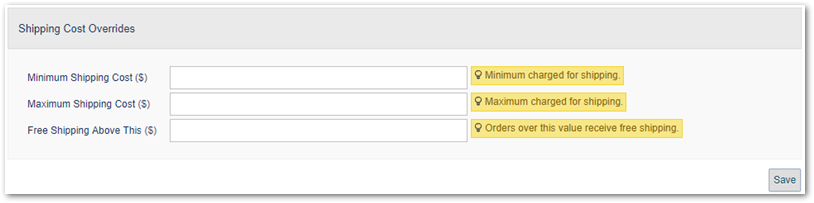
- Minimum Shipping Cost ($): Shipping fees will never be allowed to go below this value.
- Maximum Shipping Cost ($): Shipping fees will never be allowed to go above this value.
- Free Shipping Above This ($): Shipping fees will be waived if the order total is above this value.