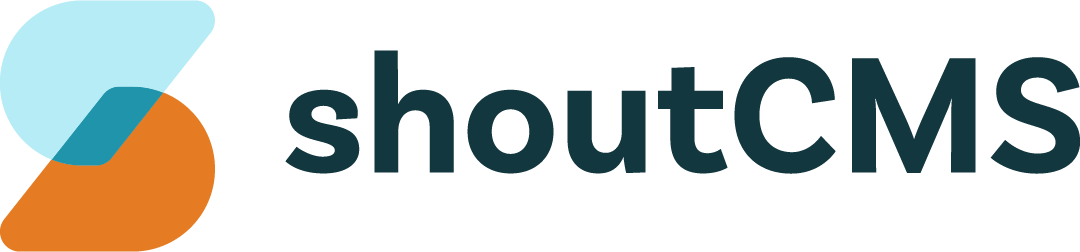Managing Existing Contacts
Your Contact database can be accessed through the Group Management screen. From the Administration Console, click the top navigation icon titled "Contacts":

What's in this article
- Searching for Contacts
- The Contact Management Screen
- The Contact Profile Screen
- Alternate Contacts
- Performing Actions on Contacts
Searching for Contacts
To find a Contact, click the top navigation icon titled "Contacts", then click on one of the groups to list it's members, or use the search field:
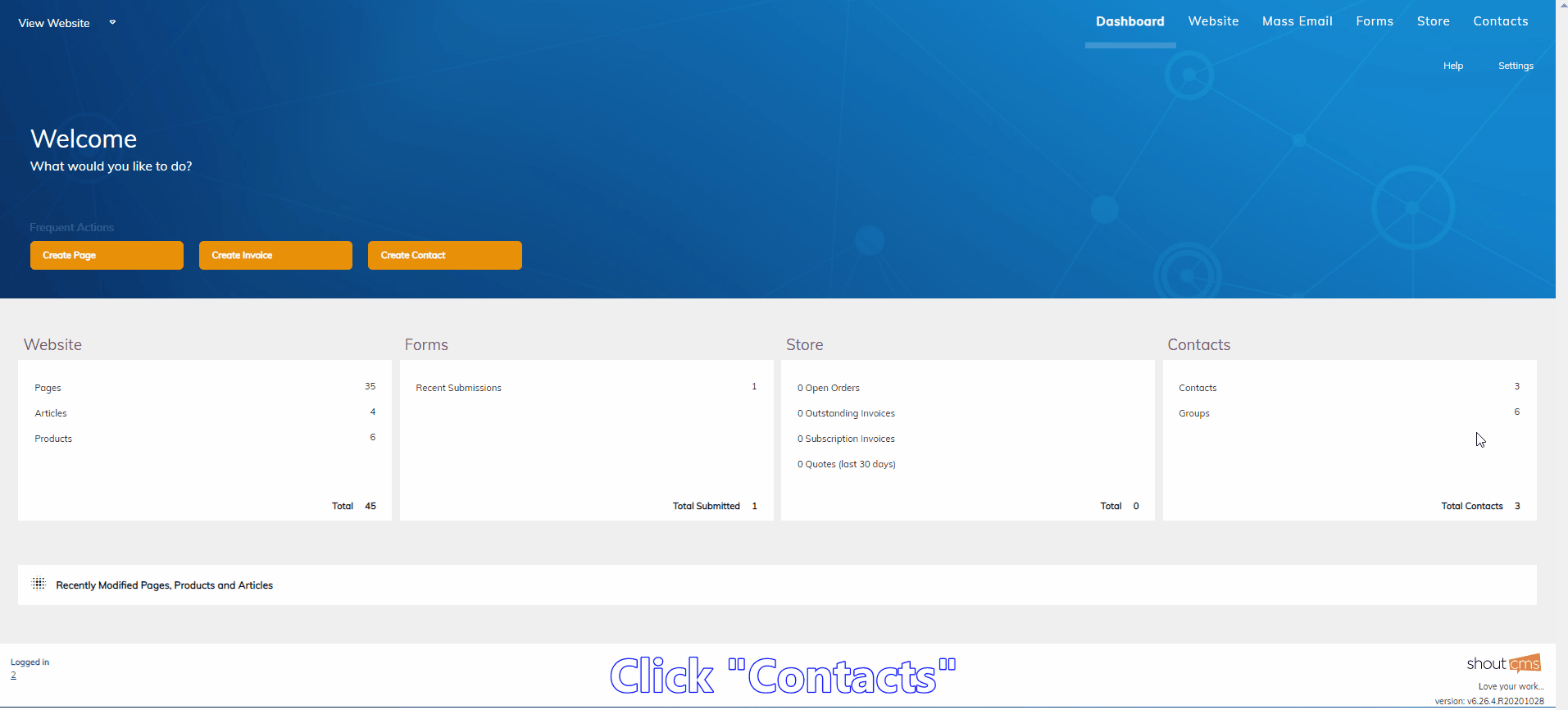
The Contact Management Screen
To access the Contact Management screen, search for a Contact, or click on the name of a Contact Group:

- Select multiple Contacts: Used when performing bulk actions.
- Contact Name: Click to edit the Contact's profile.
- Contact Actions Menu: Click to perform actions on the selected Contacts.
Once you have found a Contact, click on their name to view their profile or click on the menu to perform an action.
The Contact Profile Screen
Edit a Contact's profile by clicking on their name (#2 above) after searching for them:
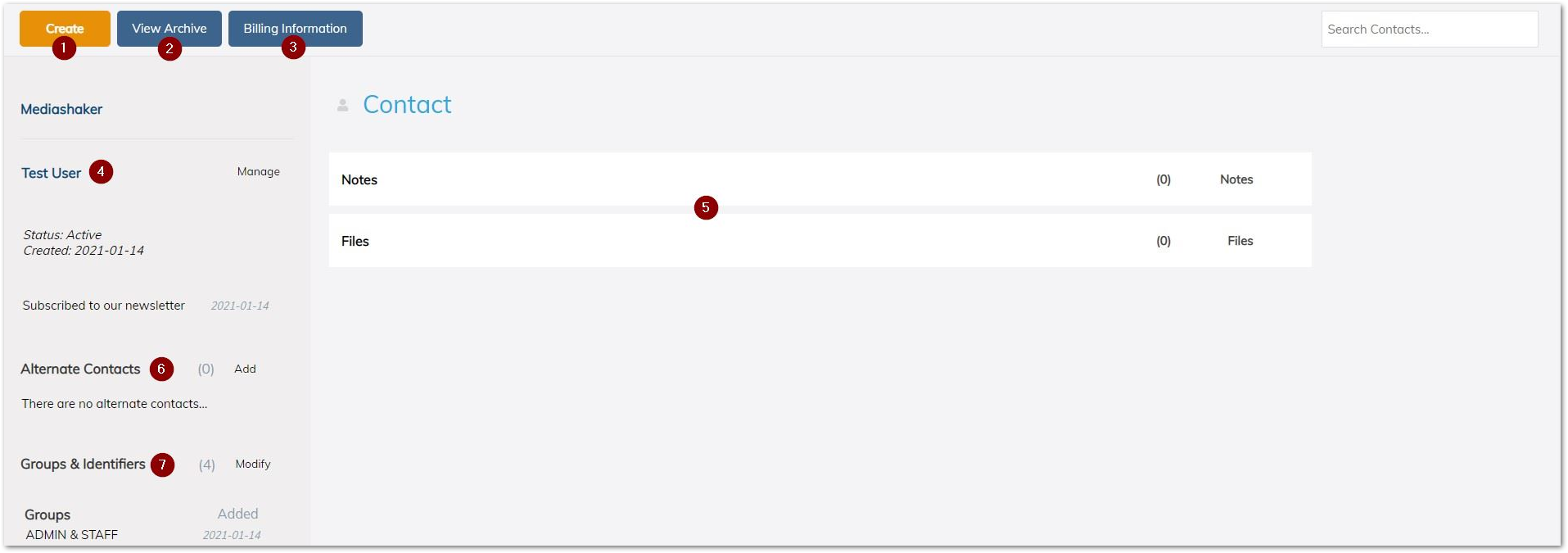
- Create an Order or Invoice for this Contact.
- View the Contact's archived Orders.
- Edit the Contact's billing and stored credit card information.
- Edit the Contact details.
- Private and Public notepads.
- Add/Edit Alternate Contacts.
- The Contact's current Group membership.
Note
You cannot edit the username or password of the account's Primary Contact from within ShoutCMS. That account can only be modified through the ShoutCMS Client area or by contacting the ShoutCMS Customer Care Team.
Alternate Contacts
This section allows you to attach multiple addresses, phone numbers and user accounts to a single Contact. An Alternate Contact's permission level and group membership will be inherited from their parent Contact. Click "Add" (#7 above) when editing a Contact's profile to add an Alternate Contact.
Performing Actions on Contacts
From the Contact Management screen, click the down arrow next to "View" (#3 above) for any Contact to list the available actions:
Edit Contact
Opens the Contact's profile for editing.
Google Map Address
Generates a map centered on the Contact's address using Google Maps.
Create Invoice
Creates a new invoice for the Contact.
Reset & Send Password
Generates a random password and sends it to the Contact's email address.
Delete Contact
Deletes the contact from the website.