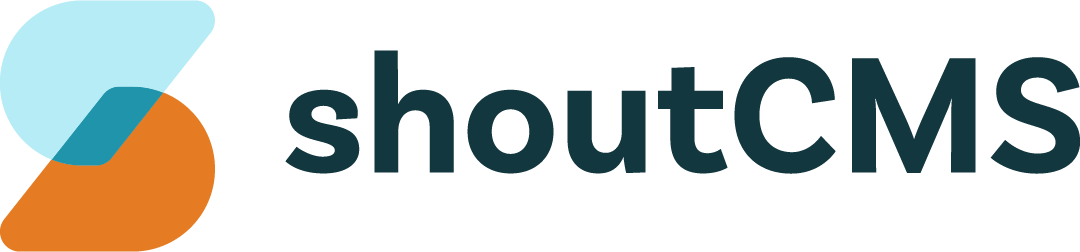Payment Methods & Gateways
A Payment Gateway is a secure service provided by a third-party company that authorizes credit card or direct payments. In order to process payments directly through your site, whether through the Online Store or the Administration Console, at least one Payment Gateway must be activated. Once you have activated a Payment Gateway, you can define which Payment Methods to make available on your site, and which Gateway each of them will use.
Tip
You do not have to configure a Payment Gateway if you only plan to use offline Payment Methods, such as cheques, money orders or COD. Instead, those Payment Methods should be configured to use the special "Offline" Gateway. Skip to the section on Selecting Payment Methods for more information.
What's in this article
Selecting a Payment Gateway
The first step to enabling online payments on your site is to establish a merchant account with one or more of the supported providers:
*PayPal does not support advanced features such as saved credit cards or recurring billing. Customers will be required to complete their payments on the PayPal website.
We suggest carefully reviewing each provider to decide which one is best for your store. Each will have their own policies, fees and supported Payment Methods. Once you have decided on a Payment Gateway and established an account, the next step is to configure the Gateway in the Store Settings area.
Note
It is possible to have more than one Payment Gateway active at the same time.
Activating a Payment Gateway
Once you have setup an account with one of the supported providers you can activate that Payment Gateway on your site. To access the Payment Gateways, from the Administration Console, click on "Settings" then on "Payment Methods". The section labeled "Part 1" allows you to configure the various Payment Gateways:

Click "Modify" next to the appropriate Gateway to activate it, then add your account information (merchant ID, user ID, password, etc.) and change the name if appropriate. The information required will be different, depending on which provider you are using and the Payment Methods that you plan to support:
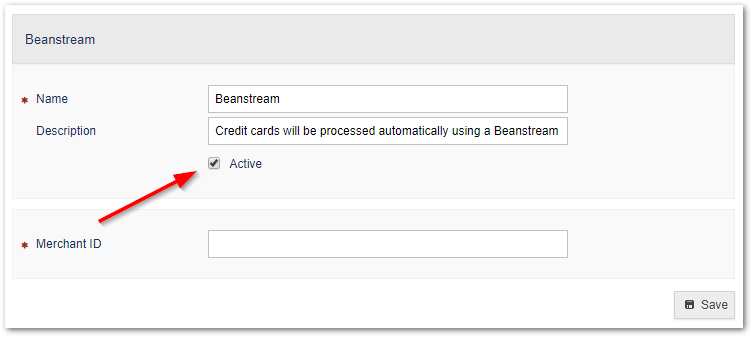
Click "Save" after activating the Payment Gateway and adding your account information.
Selecting Payment Methods for your Store
To access the Payment Methods, from the Administration Console, click on "Settings" then on "Payment Methods". The section labeled "Part 2" allows you to select the various Payment Methods that will be available on your site:
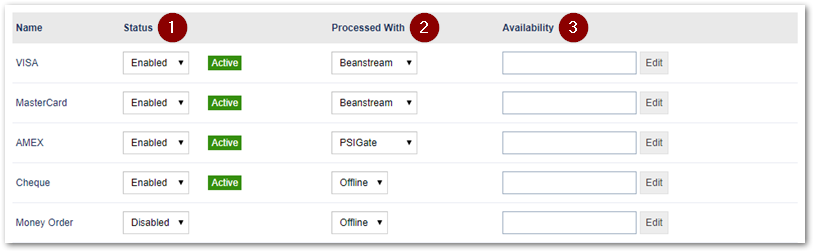
If a Payment Method is enabled, it will be available to customers during Checkout and to Site Administrators that process Orders through the Administration Console.
- Select which Payment Processor to use for each active Payment Method, or select "Offline" to disable automatic payment processing. Payments for Orders that use the "Offline" methods will have to be processed manually by your staff.
- Select the availability of each payment method. By default, each active method will be available to everyone, but they can also be limited to specific Contact Groups.