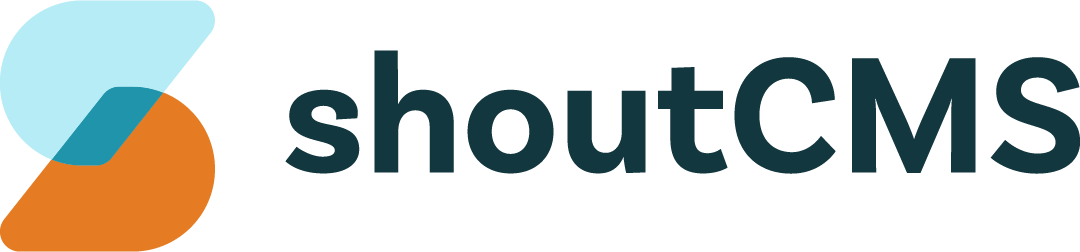Creating Events
Events are planned public or social occasions which are tracked on a Calendar.
Please ensure that at least one Calendar exists before creating an Event.
What's in this article
Creating an Event
- In the Administration Console, hover your mouse over the top navigation icon titled "Calendar", then click "Calendar".
- Hover your mouse over the button labeled "Create" and choose "Event".
- Enter a title. This will be used to identify the Event on the Calendars which contain it.
- Enter a description. This is an optional field which provides supporting information, such as links, for the Event.
- Choose a Calendar. The Event will be visible anywhere the Calendar is displayed.
- Choose Start and End dates. This is the date/time when the Event is taking place.
- Click "Save" to save your changes without leaving, or "Save and back to Calendar" to go back to the Manage Calendars screen.
Editing an Event
Once an Event has been created, it can be modified or deleted:
- In the Administration Console, hover your mouse over the top navigation icon titled "Calendar", then click "Calendar".
- Hover your mouse over the Event In the grid labeled "All Calendar's Events". The event's details should pop up in a small window.
- Click "Edit" to modify the Event.
- To delete the Event, click the arrow at the top-right of the screen and choose "Delete" from the dropdown menu.
Was this article helpful?