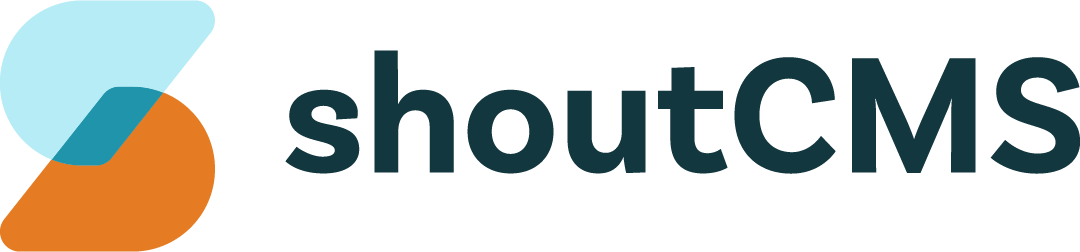Product Options
When editing a Product, the Product Options tab can be found just above the WYSIWYG editor:
What's in this article
- Pricing
- Configurable Options
- Stock
- Sales and Coupons
- Product Codes
- Manufacturer & Supplier
- Shipping
- Related Products
- Guest Checkout and Contact Grouping
- Contact's Post-Purchase Email
Pricing
Modify the price, cost and markup of the Product.
- Retail Price $: This is the price that customers will pay for the Product before any Sales & Coupons are applied.
- Your Cost $: This is the price that you pay for the Product. It is used when generating Purchase Orders.
- Markup %: A measure of the difference between your cost and the retail price.
- Tax Exempt: If checked, Taxes will not be added to the cost of the Product during Checkout.
- Subscription Product: If checked, a Recurring Package will be created when this Product is purchased.
- Min / Max Add to Cart: Set the minimum & maximum number of items that can be added to the shopping cart each time the "Add to Cart" button is clicked.
- Purchase Limits: Set the maximum number of items that can be purchased, either for each order or for each Contact.
- Prefix / Suffix: Text to be displayed before and/or after the price.
Configurable Options
Add options which allow a customer to configure the Product to their liking before adding it to their Shopping Cart. Some examples of where this can be used are:
Customizing a specific attribute of the Product, such as it's size or color.
Providing an area for the customer to type a value or select a date.
Attaching other Products/accessories.
Selecting a quantity/weight.
Most of the available field types allow for the price of the Product to be adjusted according to the customer's selection.
Drop Down Option ($)
Add a dropdown list to the Product with a collection of options that may or may not affect the price. The example below allows the customer to select from different sizes of shoe. Selecting size 11 would increase the price by $10:
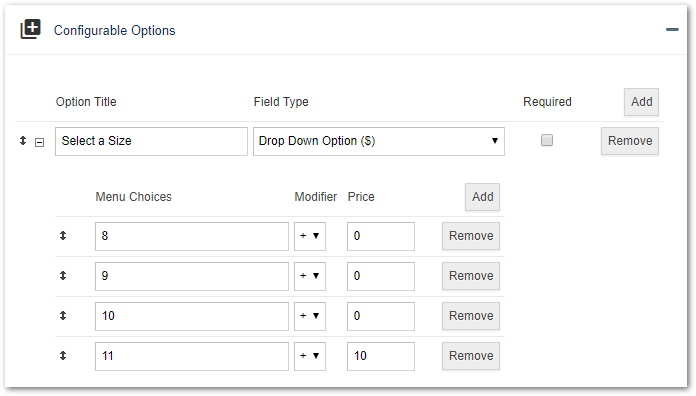
Short Text Box
Provide a text box for the customer to enter a single line of text.
Long Text Box
Provide a text box for the customer to enter multiple lines of text.
Price Box ($)
Allow for manual adjustment of the price. This is useful for Products that are restricted to Contact Groups (such as sales people) with permission to offer discounts.
Date Selection
Provide a calendar for the customer to select a date.
Product Browse (Add-on Products)
Display a list of other Products that can be purchased alongside this one. The customer can choose one of the add-ons, or none, and the price will be adjusted accordingly.
Checkbox ($)
Allow the customer to toggle a price-change on or off. The example below would increase the price by $5 if the box were checked:

Radio Button ($)
Similar to the Drop Down Option, but provides the options as a collection of radio buttons instead of a list. The example below allows the customer to choose from one of three different variants of the same Product. The first option will not increase the price, the second option will increase it by $100, and the third option by $500:
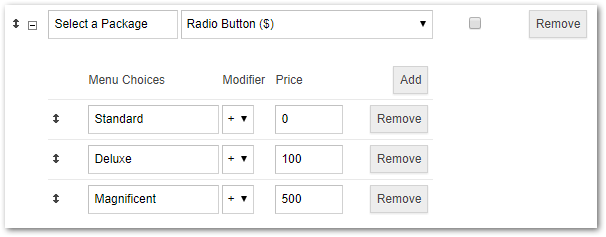
Quantity Option ($)
Allow the user to change the quantity of Product being purchased. In the example below, customers would be able to order the Product in portions of 1 meter each, at a cost of $10 per meter. They would not be allowed to order less than 2m or more than 30m:

- Price Modifier: The amount that each unit of the Product will change the price.
- Min Qty: The minimum amount of the Product that can be ordered.
- Max Qty: The maximum amount of the Product that can be ordered.
- Step: The amount that the quantity will change each time the customer clicks the up or down button. For example, if the step is set to 5, the customer will only be able to order the product in quantities of 5, 10, 15, 20, etc.
- Unit: The units used to measure the Product.
Stock
Enable/disable and configure Stock Tracking for this Product:
![]()
- Stock Tracking: Turn stock tracking for this Product on or off.
- Stock Counts: Manually set the stock level for this Product:
- In Stock: Total number of this Product in stock, including those that have been added to orders. This does not include items that have already been shipped.
- Ordered: The number of this Product that are on Orders or Invoices that have not been shipped.
- Available: The number of this Product that can still be purchased.
- Stock Limits: The number of of items in stock before the system warns that you're overstocked or need to re-supply.
- Stock Available: Select whether the stock level should be visible to customers that view this Product.
- When out of Stock: Define how the Product should behave when it is out of stock:
- Show and allow purchase: Allow purchases as normal even when the Product is out of stock.
- Show as backordered and allow purchase: Allow purchases when the Product is out of stock, but indicate that it is on back order.
- Show as backordered with queue and allow purchase: Allow purchases when the Product is out of stock, and show how many are on back order.
- Show as out of stock and do not allow purchase: Display the Product as out of stock and do not allow new purchases.
- Hide, but allow purchase: Hide the Product when it is out of stock, but allow purchases to customers with a direct link to the Product.
- Hide and do not allow purchase: Hide the Product when it is out of stock and prevent anyone from purchasing it.
Sales and Coupons
Configure Sales that apply to this Product only. Refer to the section on Sales & Promotions for more information.
Product Codes
SKU, Vendor Code and Manufacturer Code can be entered here.
Manufacturer & Supplier
Assign Manufacturers and Suppliers to this Product.
Shipping
Define the physical properties of this Product to be used when calculating shipping fees. The method of calculating the fees is a global setting, which also can be overridden here. Refer to the "Shipping Carriers" section of this guide for more information.
Related Products
The items listed here will be displayed to the customer alongside this Product in different ways, depending on the "Relationship Type" that is selected:
- Related Product: Products that the customer may want to buy in addition to the one that they are viewing. These are displayed when the customer views the Product information.
- Alternate Product: Products that the customer may want to buy instead of the one that they are currently viewing. These are displayed when the customer views the Product information.
- Upsell for this Product: Products that the customer may want to buy in addition to the one that they are purchasing. These are displayed during Checkout.
Guest Checkout and Contact Grouping
If the box is checked, customers will be able to purchase this Product anonymously. If the box is unchecked, you can specify a Contact Group for Contacts that purchase this Product to be added to.
Note
Guest Checkout must be enabled in the Store Settings area for customers to purchase Products anonymously.
Contact's Post-Purchase Email
If a subject and content are entered here, the message will be sent automatically once an Online Order is made and processed. The message will not send automatically if you are using off-line processing, however you can manually send it while processing the Order.