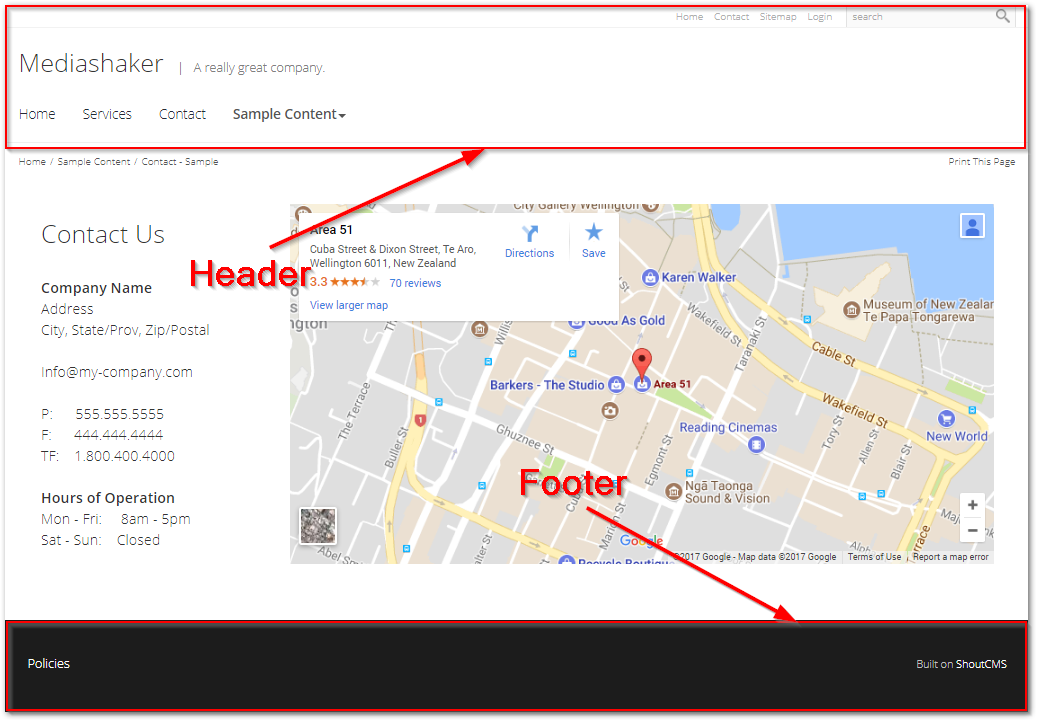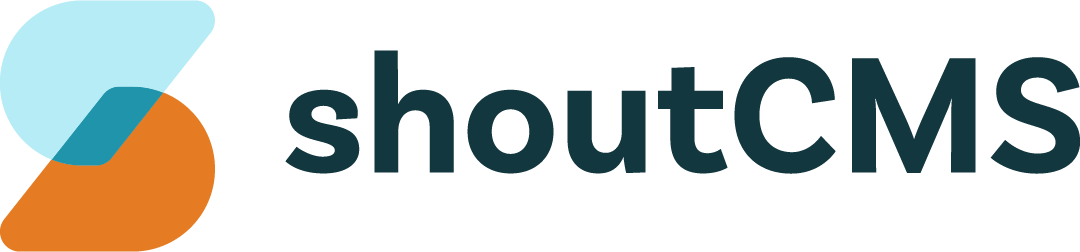Site Level Actions
What's in this article
Certain functions of ShoutCMS, such as the File Manager or Header & Footer, apply to the entire site rather than to a specific area. To perform site level actions, click on the top navigation icon titled "Website", then click "More":

View Deleted Pages
Allows you to recover Pages that were previously deleted. Follow these steps after clicking the "View Deleted Pages" item to restore a Page:
- Scroll through the list of deleted Pages on the left side of the screen until you've found the Page you want to restore.
- Click "Preview" to confirm this is the Page you want to restore (you may need to scroll back to the top of the page to see the content).
- Click "Restore" to restore the Page.
Warning
Only deleted Pages can be recovered. Articles, Products and Contacts that are deleted will be permanently removed from the system.
View Site Errors
A collection of tools to help you diagnose errors on your site:

- Broken Link Check: Lists Pages that have dead or malformed links.
- Image Checks: Lists Pages with missing or undefined Fetaured Images.
- SEO Checks: Lists Pages that do not have SEO meta tags defined.
- SEO Friendly URL Checks: Lists Pages that do not have an SEO-friendly URL.
View File Manager
The File Manager, also known as the File & Image Manager allows you to manage all the files on your site. Any image or document that you want to use in the WYSIWYG Editor must first be uploaded into the File Manager:

- Create a new folder.
- Browse your computer for files to upload. You can also drag & drop files directly into the File Manager.
- Refresh the file list.
- Switch between list and thumbnail view.
- Change the sort order.
- Search/filter the visible items.
- Display the uploads folder (where all files are stored).
- Display the folders you have flagged as favourites.
- Display the files you have recently interacted with.
- Display the files you have uploaded.
- The files and folders in the currently selected folder.
Right-clicking on a file or folder will display the context menu, which allows you to rename, delete and zip/unzip files, as well as add folders to your list of favourites.
Modify Site Header & Footer
Allows editing of the site's header and footer, which appear at the top and bottom of every page: