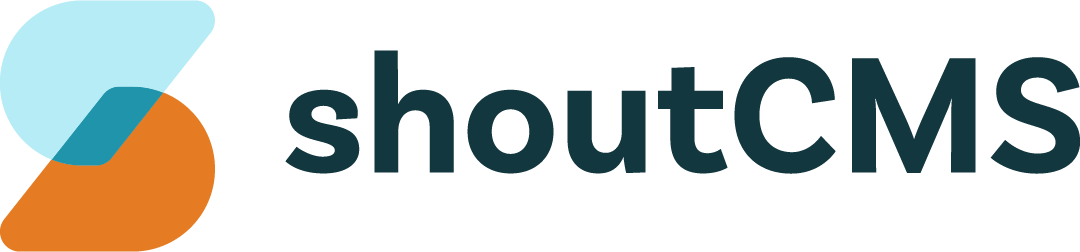Deprecated Feature (No longer in use)
Features & Related Content
What's in this article
Features, also called Related Content, are a simple and efficient way of directing the visitor's attention to a particular area of your site. Adding a Page, Article or Product as a feature to another page will automatically generate a link to that item with it's Featured Image and summary. The size, position and appearance of the link will depend on which was selected and what type of feature was added.
Below is an example of a page using the "Full Width" layout that is using each type of feature to display links to the Blog, Newsletter and Shop pages:

- Headline Carousel: Links to the pages are displayed as a slideshow with navigation arrows. Clicking the "Read More" button will take the visitor to the featured page.
- Content Area: The content from the WYSIWYG Editor is displayed here.
- Medium Feature: Links to the pages are displayed with the summary and title below a medium-sized featured image. Clicking on the image or title will take the visitor to the featured page.
- Large Feature: Links to the pages are displayed with the summary and title below a large-sized featured image. Clicking on the image or title will take the visitor to the featured page.
- Small Feature: Links to the pages are displayed with the summary and title below a small-sized featured image. Clicking on the image or title will take the visitor to the featured page.
- List Feature: Links to the pages are displayed as a list with only the summary and title. Clicking on the title will take the visitor to the featured page.
Adding Featured Content
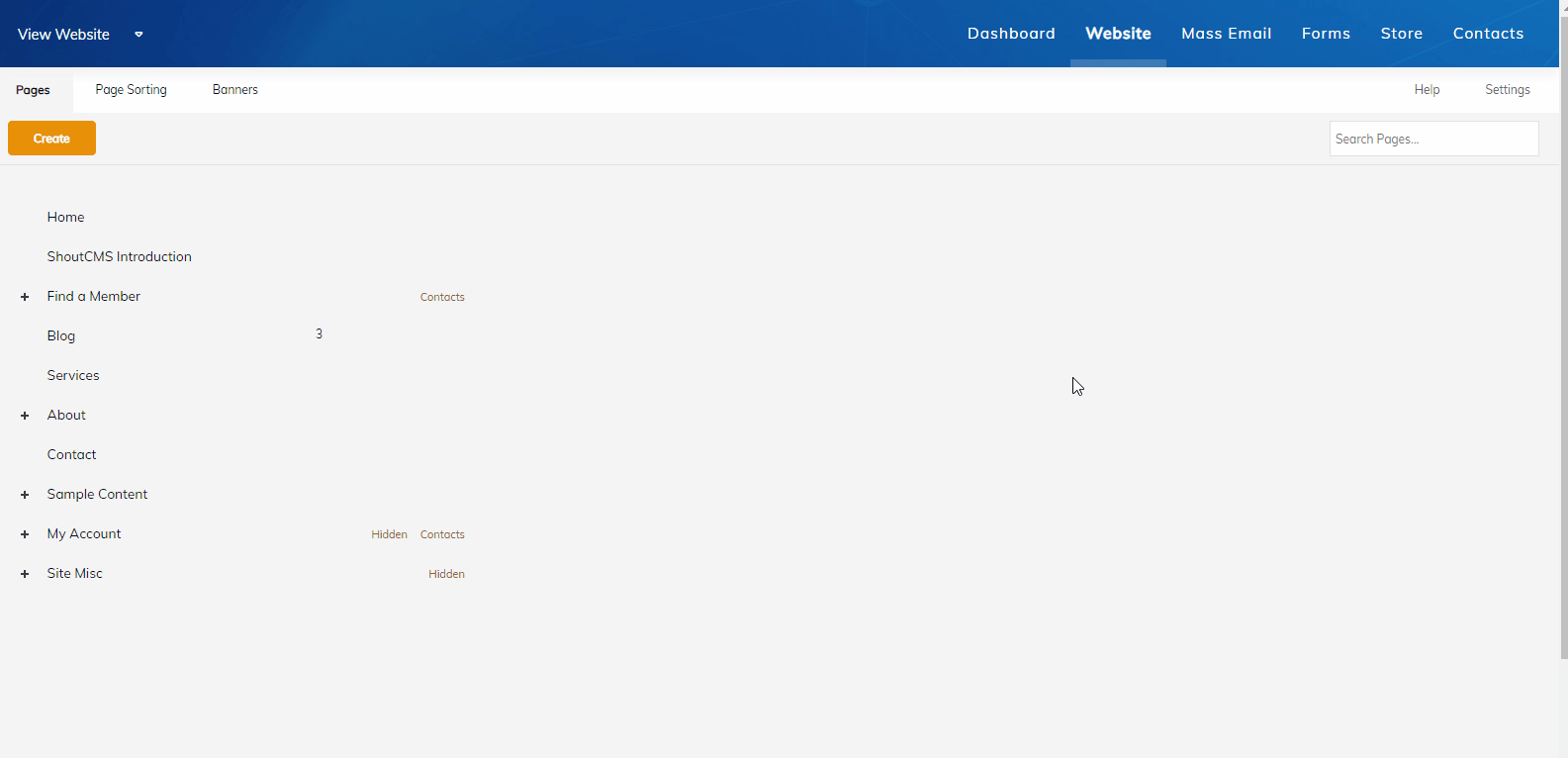
- Create a new Page or open an existing Page for editing.
- Scroll down, below the content area, and click to expand the "Manage Related Content" section.
- Click "Select" under the appropriate feature type.
- Choose a Page, Article or Product to feature, then click "Okay".
- If required, click "Add" to feature additional items.
- Click "Save".
Tip
Not all page layouts will display every type of feature. If you don't see your features on the page, try selecting a different layout or a different type of feature.
Featuring an Entire Category
Instead of featuring one item at a time, it is possible to feature a Category Group of Articles or Products. This will automatically generate links for all the items in the category.
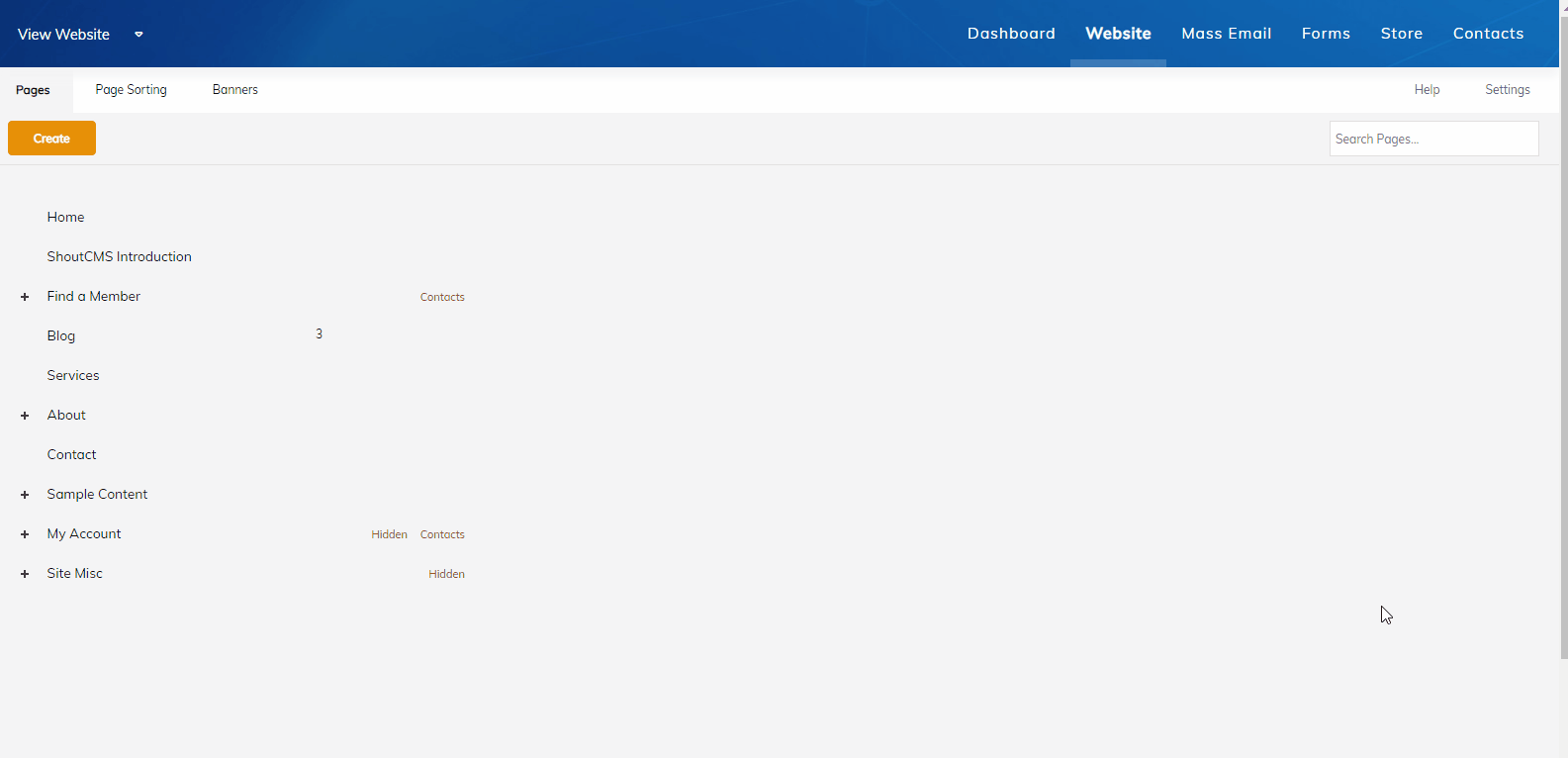
- Create a new Page or open an existing Page for editing.
- Scroll down, below the content area, and click to expand the "Manage Related Content" section.
- Click to expand the section titled "Multiple Category Selection - Relate an Entire Category of Products and Articles".
- If appropriate, apply security restrictions and type a title/summary to be displayed above the featured content.
- Select the number of featured items to be allowed on a page. If there are more items than will fit on a page, navigation arrows can be used to switch between pages.
- Click "Select", select the category to be featured, then click "Okay".
- If required, click "Add" to feature additional categories.
- Click "Save".